USER SETTINGS:
 |
QUICK SETTINGS (2012-2014):This is a compressed version of user settings beginners can use to get started quickly. To avoid confusion though it's best to click the top right button (highlighted) which will bring you to all available settings which is shown in the next image below... |
 |
USER SETTINGS:The below options are taken from the Season Mode - User Setting menus. Some choices (such as CPU Managing difficulty) may not be available in other modes such as Exhibition. For new players, make sure you set Part D. Batting - Batting Point to "Normal". "Real" is extremely challenging and should only be reserved for pros. On left handed side, top to bottom: A. Difficulty A. Difficulty1. Pitch Speed - Slow, Slow+, Basic, Basic+, Middle, Middle+, Real * We dedicated a whole page to this setting which analyzes 'CPU Pitch Difficulty' and gives you tips on how to draw walks. Here's the link.. Analysis of CPU Pitch Difficulty 4. CPU Hitting - Very Easy, Easy, Normal, Normal+, Hard -, Hard, Hard+, Perfect, Spirits B. Camera1. Pitching - TV (Stadium-Specific), TV (Set), Dynamic (2015). Batting (Default), Batting (Middle), Batting (Dynamic 2015) C. Control1. Type - Analog, Digital (for moving the batting cursor and pitching cursor). 2. 2013+ version: If you change to Digital Control, you can adjust the speed of the digital batting/pitcher cursor from -2 (slowest) to +2 (fastest) D. Batting1. Meet Cursor - Normal, Assist, Zone. (See settings explained section D1 for descriptions.)
5. CPU Pitch Cursor - On, Always in Center, Fade, Off. (See settings explained D5 for descriptions.) ***Update: It was discovered the FADE setting affects the CPU pitchers control! Drawing walks will be rare so FADE is not recommended for realistic play.*** 8. Guess Pitch Options:
E. Pitching1. Pitch Style - Direct (Default), Assist (CPU help if you miss release point), 1 Button Simple style (you select pitch type and location, the CPU takes care of the pitch release timing.) F. Running1. Runner Control - Totally Manual, Classic, Assist, Auto G. Defense1. Defense Type - Manual, Assist, Auto Fielding Only, All Auto. (Assist will help you take a small automatic step toward the ball, so if your reaction is not that good you can try this.) H. Strategy1. Managing - Manual, Auto I. Stats Display1. Player Name - Show, Don't show |
OLDER VERSION SCREENS:
 |
| You spent alot of time tweaking you're settings just how you like them, but the next time you play everything is different. Why is that? The key to getting your settings to "stick" is understanding this screen. The options on the image shown above are listed below (with the orange button being #2)...
1. Normal -------------- 2. Modify Settings using Normal as Base After you modify settings in 2 or 4 and hit confirm, the end product will become 5 (your custom settings.) From here on out, if you want to play with the settings you tweaked, you should ALWAYS CHOOSE 5 and ignore 1,2,3, and 4. If you're tired of your settings then go into 6, modify it and the end product will overwrite and become 5. To make things really simple we recommend beginners go into 4, look at our translations and tweak it to your liking. Then select 5 from now on to use those settings (or go to 6 to modify them) but dont touch 1,2,3,4 again. |
| If you don't use custom settings you'll see the following option screens in various modes which walk you through basic settings. These screens will also be shown if you select #2 mentioned above.) | |
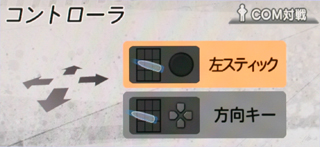 |
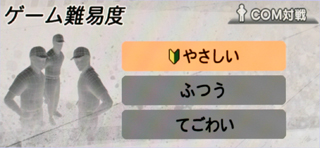 |
| Analog stick or D-Pad | CPU Difficulty: Easy, Normal, Hard |
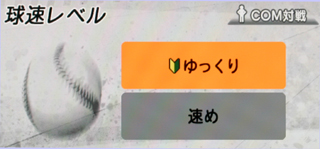 |
 |
| Pitch Speed: Basic (level 3 of 7), Middle (level 5 of 7) | Baserunning: Auto, Manual |
 |
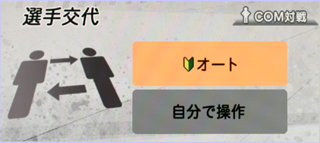 |
| Fielding: Auto, Fielding Auto (manual throw), Manual | Substitutions: Auto, Manual |
 |
At the VS screen where you see both team's lineup, you will see 4 buttons at the top. They are:
|

