ONLINE TUTORIAL
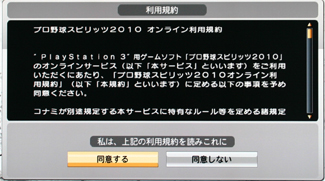 |
 |
| STEP 1: User Agreement page. Just click the left button to proceed.
You will now see messages with a bunch of text regarding a Konami Game ID. After this you'll probably see a login screen asking for your Game ID. You dont need this to play online so dont worry it, just exit out until you see the screen in STEP 2 >>>>>>>>>>>>> The next time you login it wont bug you for this info. |
STEP 2: Here you can choose to join server 1 or 2. Always choose server 1 because nobody uses 2. If you see a red bar in the box it represents how many players are currently online.
When this image was taken there were only a couple players online. Due to the time difference it was very early in the morning in Japan. Keep in mind Tokyo is +14 hours from New York and +17 hours from Los Angeles. After this screen you should see two pages of text, just click through them until you see the screen in STEP 3. If you see a Profile Setup screen this is explained in Step 4. |
 |
 |
STEP 3 (Left Image): Choose 'Action Mode' to look for games or create your own game. We may cover Manager Mode in the future but this tutorial will only cover Action Mode. STEP 4 (Right Image): Buttons are as follows... 1. Rank Battle PROFILE EDIT: The first thing you want to do is setup your profile which is very simple. Just select a graphic icon, then create a message which will appear under your name (this is optional.) Finally, select your location (the bottom option is "other" if you're outside of Japan.) At first you will have access to 60 icons, but this will increase as you gain experience. For example, you'll earn an icon if you beat an "S" rank player. The PYS staff even have their own icons, and that's how you'll be able to tell when they're online. They said they're most likely to be online in the middle of a weekday. OPTIONS: you can leave these at default for now. If you want to adjust them later please view the Online Settings page. Most often we'll only be using the top two options: RANK BATTLE: after you choose a team the options are... 1. Play Match On the right side of the screen you'll see games already in progress. When you select 'Play Match' you can choose to play a 3, 6, or 9 inning game, or you can choose the last option for "Any of the above". You can also press Square on your controller to check/uncheck the box that says "Find players with similar ranking" if you want to look for someone with similar skills/ranking/points as you. FYI: most online players seem to prefer 6 inning games. After you've made your selections the CPU will search for opponents, so just wait until a challenger appears then set your lineups and play ball. FREE BATTLE: these are unranked matches you just play for fun and is covered in the sections below... |
|
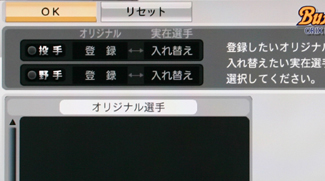 |
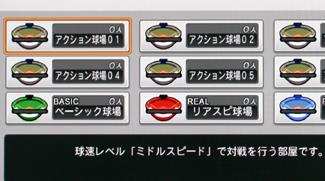 |
| STEP 5: After you select your team you will see this screen which asks you to choose one created pitcher and one created hitter. This is optional, so if you haven't created any players you can disregard this screen. Keep in mind the person creating a game can disallow created players so doing this may limit your options.
Created players usable in online won't just be Spirits Mode players, but you can also use Stardom players. You'll be limited to using only one pitcher and/or one position player.
|
STEP 6: There are 9 Free Battle lobbies total. The top two rows are Middle pitch Speed settings which are separated by skill levels (so beginners should choose lobby 1.)
The bottom row are Basic pitch speed, Real pitch speed, and Practice lobby for people who dont want their stats to record at all. Practice lobby will use middle pitch speed, as that is the default for ranked games. |
 |
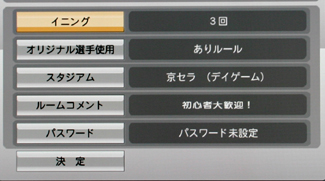 |
| STEP 7: After you go into a lobby you will see who's playing or people looking to play. In this image there are two rooms with 4 players total going head to head.
If someone is looking for an opponent (free room) you will see a red house flashing icon on the left side of the room. You may then press X to challenge the player and he will accept or decline. You can also press Square to see the player's stats. The buttons options on this screen are as follows... If you are unable to make a room you will probably see a text box. This reads "You are unable to make a room with your internet connection environment." Please check our Online Troubleshooting page for help. If you are able to create a room proceed to STEP 8... |
STEP 8: If you want to create a room to look for players the options are as follows:
1. Innings: 3, 6, or 9 - Beginners are welcome |
 |
USER STATS (Press square to view)
GP - Game Points (see section below for details) Games Played - 56 |
OTHER TIPS & INFOThanks BigManZam for the following. It was written in 2008 so am not sure this still applies in 2010 & 2011... - Depending on how many innings you choose in your games, the starter's stamina will change. So in a 3 inning game, pitching 2 innings will be equal to throwing 6 or 7 innings in a 9 inning game. - Games will be called off if you have a 6 run lead in a 3 inning match. In 6 innings, it's 8 runs. 9 innings and it's 10 runs. -In a very wise effort to increase the number of ranked games, Konami is changing the system for leader boards. In previous years, your chances of getting up on the leader board were slim, because people who were playing tons of games from the very beginning had too many points to catch up to. Scores now reset every week, so everyone will have a chance to make the leaders on a weekly basis. - Selecting L2 or R2 before a game will enable day or night game. |
|

