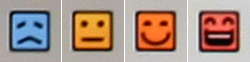STARTING AN EXHIBITION GAME (2013)
 |
Note: if you're using a version prior to 2013 the old page is archived here. - Load Saved Game TIP: First time players please go into the 'Utility' section first and adjust User Settings. Out of box settings are always too easy so you'll want to follow our settings guide, and by adjusting them in Utility your settings will save permanently. |
 |
SELECT MODE (image is from the Vita version)1P vs COM: Standard mode: You vs CPU 1P & COM vs COM: Field Play (we have a section devoted to this really fun mode.) 1P vs 2P: Human vs Human 1P vs COM: Manager Mode (we have a section devoted to this mode) COM vs COM: This is CPU vs CPU game 1P & 2P vs COM: Two humans vs CPU |
 |
SELECT TEAMSSelf explanatory, but notice the text under the yellow 'Fielding' bar- it says "Original Roster." Thus, if you hold R, it defaults back to the out-of-box roster, and it will not reflect the changes you have made in the Utility - team edit menu. |
 |
SELECT HOME OR VISITOR & DH ON / OFF:HOME / VISITOR: Currently the Swallows are playing away (see the text to the right of the team logo.) If you change the top box (1P) they will now be playing at home. DH on/off. The default for DH is based on the 2P or COM team you choose on the team select screen. If the 2P/COM team is in the Central League (top row - Giants, Dragons, etc) there is no DH and batters will bat. If it's the Pacific League (bottom row), they use DH. it's just like the NL and AL in America. Or you can just memorize on/off (currently in the image DH is ON.)
|
| DESIGNATED HITTER ICONS | |
| DH OFF | DH ON |
 |
SELECT UNIFORMS:You can purchase alternate jerseys in VP Shop after you earn points. They can be worn in Exhibition, Grand Prix, Manager Mode and Online. You cannot choose them in Pennant Mode but sometimes the computer will issue them on throwback days. TIP: You can earn VP Shop points quickly in Home Run Race mode. Just pick a power hitter and check our HR Race translation guide to learn how to convert HR's into points. |
 |
STADIUM & WEATHER OPTIONS:- Select Stadium (press square button for random stadium) NOTE: Not all options will be available to dome stadiums the left & right field dimensions first, then center, then fence height. this will probably be different for other parks because not all are symmetrical The information under the stadium image is the type of grass (most parks have Artificial Grass; a few has Natural Grass, and a few has Natural Grass + Mud) and park dimensions (Top to bottom: Left & Right Field, Center Field, Fence Height.) Note 1 meter = 3.28 feet. This will probably be different for other parks because not all are symmetrical. WIND:The default for wind is always ON unless you are indoors, then you will have no choice except OFF. How windy it is can be seen during the game at the upper right hand corner, under the diamond radar. You can see which way the wind is blowing and how strong. You will notice wind in konami baseball games will have a pretty big effect on flyballs.
Wind speed and direction as shown in the game screen. 1m = 2.23 MPH. |
 |
QUICK SETTINGS:Just ignore this because all settings are not available from this screen. Basically it's used for beginners to get started quickly. If you want to adjust settings then you should go into the full user settings by clicking the top right button (highlighted in the image above.) This will bring you to the next screen... |
 |
USER SETTINGS:Again, first time players will want to go into the 'Utility' section so your settings will save permanently. Once you're in Utility just follow our Settings section then come back to Exhibition. |
| Pitcher | PLAYER POSITIONS:This shows you how to tell what position players are assigned to (you must know this info for upcoming screens in this section.) You'll see the text for left, right & center in several areas of the game so it's a good idea to memorize these. Note the color coding, you'll see this in other areas such as attribute pages:
|
|
| Catcher | ||
| 1st Baseman | ||
| 2nd Baseman | ||
| Short Stop | ||
| 3rd Baseman | ||
| Left Fielder | ||
| Center Fielder | ||
| Right Fielder | ||
| Designated Hitter |
 |
LINEUP SELECTION:Buttons at top: Confirm, Modify Pitchers, Modify Batters, Reset - At left it diplays the starting lineup along with position, name, condition & throwing hand. For example in the #1 slot it says: Left Fielder, Name, Neutral Condition, Throws Right. Notice how the boxes are separated. Thus, for example you can swap the center fielder & left fielder without having to bring in a player off the bench. You can make quick lineup changes here, but if you want to get a better look at the depth charts or call up minor leaguers then click one of the buttons at top (Modify Pitchers or Batters.) - Under each head you can get an idea of their fielding range. - Press square button to toggle condition & star rating. - At the bottom right, you will see 3 numbers. From top to bottom, they are the current lineup's total points for Contact vs Right, Contact vs Left, and Defense. In the lineup above, the total points for Contact vs Right is is 551. So 551/9 = 61 which would be the equivalent of a "C" rating in the game which is not bad. If you dont like the changes you made just hit the Cancel button to start fresh. |
Condition Faces directly affect your hitting and pitching ratings but does not affect your speed or defense. For example in PYS 2010 the very happy face increases contact 5% and power 12%, while the very sad face decreases them 5% and 12%. For detailed bonus info for each respective face please see the Player Condition page in the Reference section.
|
How you use this information depends on... 1) How valuable your player is on defense since he would still help your team even if he's in a hitting slump. 2) how good his base ability is because I'm sure you would still rather have an 'A' hitter with a very sad face over a 'F' hitter with a very happy face. Also there are there are some rare conditions that you will only see in 'Pennant Mode' since they deal with injuries: Very angry red face: Small injury. Can still play but abilities will drop and high risk of further injuries. Grey face: Serious injury. This one is rare and perhaps you get this if your "small injury" players are used until they get hurt even more (but that's a guess.) Green face: deactivated/DL face. |
 |
MODIFY PITCHERS:Buttons at top: Confirm, Reset, Modify Active Roster (including minor league) Select your starting pitcher and place inside the top left slot. The three players on the bottom left along with the top two on the right side are also starting pitchers. The bottom left box is for players who need a rest (important only in season play), so usually starters who are not pitching will be here and you can also rest some of the more tired bullpen guys so they can recover stamina faster. The next 4 on the right are middle relievers and bottom two setup and closer. The little box to the left of their name signifies their role (starter, middle reliever etc.) Use these as a guide because many pitchers can have multiple roles (this is explained below.) Above each name plate is their stamina bar (this is covered in detail in our "Attributes" page.) |
 |
MODIFY ACTIVE ROSTER (PITCHERS):Buttons at top: Confirm, Automatic Lineup, Reset Top left section is your starters & rotation (6 max). Moving to the right is Middle Relievers then Minor Leagers. Bottom left is your setup men (2 max) and to the right of him is your closer. Keep in mind in season (pennant) mode when you put a starter in the minors they have to stay there for 10 days, the upside being injured players will heal faster. Click 'select' to view a players attributes & 'Square' button to view additional info which is shown below... |
 |
 |
 |
 |
Pressing the 'Square' button will bring up lots of additional player data. Image 1 (Player Condition & Throws L or R): The top player is a left handed pitcher with a purple sad face so he will probably not perform very well. You may want to consider replacing him until his condition improves. At bottom is a right handed pitcher in top condition so you can expect a good performance out of him. Image 2 (Star Rating): Basically this tells you how valuable a player currently is. If you're in season mode you want to keep an eye on their projected progression. For example a 30 rated player could be projected to be rated 90 in 5 years so you want to get him playing time in the majors so he can get experience. Image 3 (Pitcher Assignments): Double Circle means Very Good, Circle is good, Triangle is OK and a line means he can't play in that role. For example the pitcher in the last slot is very good as a starter, OK as a middle reliever and can't be a closer. Image 4 (Pitcher Roles): This is for simming so you don't need to worry about these if you're going to play out the game yourself. These are more useful in season mode if you want to fine tune how the CPU will use your players. Here is the link if you want to learn all the details on player roles. |
|||
 |
MODIFY BATTERS:Buttons at top: Confirm, Reset, Modify Active Roster (inc minor leaguers) Pretty much self-explanatory here, starters on left & bench on right. Sometimes bench players will have a little icon to the left of their name. This would indicate Pinch Hitter, Pinch Runner or Defensive Specialist (this is described in the grey box on the right. You can bring up these icons yourself by adjust player roles. |
 |
MODIFY ACTIVE ROSTER (BATTERS):Button at top: Confirm, Automatic Lineup, Reset This is same as previous screen but includes minor leaguers. The blue text at top right denotes DH is on for this game. Again, pressing 'select' or the 'square' buttons give you additional options as explained earlier. |
 |
MODIFY BATTER ROLES:Player roles are used for simming, but if you want to assign pinch hitters, pinch runners or top defenders you can do this here. The only advantage (in a non-simmed game) would be that an icon will appear next to their name for quick reference during a game. |
 |
FINAL PRE-GAME ADJUSTMENTS:Buttons at top (L to R): Begin Contest: You're happy with everything and want to play ball. Match Settings: The default settings are usually fine, the details of these options are covered in our 'Settings' section. User Settings: You should already have this done, only use for last minute adjustments. Digest Settings: You only need to adjust if you want to sim parts of the game. See our 'Settings' section for details. In the middle of the screen is the numbers 9 & 12. This means the game is going 9 innings and will end after the 12 inning if it's still a tie. This can be adjusted in the Match Settings. |