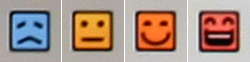STARTING AN EXHIBITION GAME

1. Select 'Exhibition' from the Main Menu.
2. The 6 options are:
- 1P VS Computer - Standard mode: You vs CPU
- Manage Only 1P vs Computer
- Field Play (as shown in images below - pick a player then bat, field and run bases with your chosen one.)
- Watch Computer VS Computer
- 1P vs 2P - human vs human
- 1P & 2P vs Computer - 2 humans vs CPU
FIELD PLAY:

If 'Field Play' is chosen, you will pick one player in pre-game options and he will be the only player you control during the game. This mode is great and can be modified to your desire in Field Play options.
Description of images shown above:
- Pick a player
- Get a look at the pitcher in the batters box.
- Bat
- Field
- Run the bases (if your player gets on base.)
Defensive Controls:
L
stick: Move player
R stick: Move camera
L2: Zoom to ball.
Y: Jump
X: dive or pick up ball
FIELD PLAY OPTIONS:

Top buttons: confirm or reset.
1. Batting - Play or Skip (this is available for pitchers only. If you play as a hitter, the game will assume you want to bat and blank out this option.)
2. Runner - Play; Play only when you represent a game winning/important run; Skip
3. Defense - Play & see every single pitch; Play & see only decisive pitch; Play only first and last innings; Skip (This section is not available for pitchers as you will have to throw every pitch as a pitcher. For catcher, all 3 play options have the same effect - you will have to call every pitch in the game)
4. Wait in the On-deck Circle - Play, Skip
3. Select teams then over the next 3 screens select::
- Home/Visitor and DH on/off. The default for DH is based on 2P/COM team you choose on the team select screen. If the 2P/COM team is in the Central League (top row - Giants, Dragons, etc) there is no DH and batters will bat. If it's the Pacific League (bottom row), they use DH. it's just like the NL and AL in America.
- Select uniforms. You can purchase more in VP Shop after you earn points. Alternate uniforms can be worn in Exhibition, Grand Prix, Manager Mode and Online. You cannot choose them in Pennant Mode but sometimes the computer will issue alt uniforms on throwback days.
- Stadium, Day/Night and Wind on/off. The default for wind is always ON unless you are indoors, then you will have no choice except OFF. How windy it is can be seen during the game at the upper right hand corner, under the diamond radar. You can see which way the wind is blowing and how strong. You will notice wind in konami baseball games will have a pretty big effect on flyballs.
The information under the stadium select is the type of grass (most parks have Artificial Grass; a few has Natural Grass, and a few has Natural Grass + Mud) and park dimensions (Top to bottom: Center, Left/Right Field, Fence Height.) Note 1 meter = 3.28 feet.
- Modify Pitchers/Lineups (see instructions and images below.)
| DESIGNATED HITTER ICONS | |
| DH OFF | DH ON |
WIND:
 Wind speed and direction as shown in the game screen. 1m = 2.23 MPH.
Wind speed and direction as shown in the game screen. 1m = 2.23 MPH. PLAYER CONDITION:
In the upcoming screens you'll see condition faces. These directly affect your hitting and pitching ratings but does not affect your speed or defense. For example in PYS 2010 the very happy face increases contact 5% and power 12%, while the very sad face decreases them 5% and 12%. For detailed bonus info for each respective face please see the condition page in the 'Attributes' section.
|
How you use this information depends on... 1) How valuable your player is on defense since he would still help your team even if he's in a hitting slump. 2) how good his base ability is because I'm sure you would still rather have an A hitter with a very sad face over a 'F' hitter with a very happy face. Also there are there are some rare conditions that you will only see in 'Pennant Mode' since they deal with injuries: Very angry red face: Small injury. Can still play but abilities will drop and high risk of further injuries. Grey face: Serious injury. This one is rare and perhaps you get this if your "small injury" players are used until they get hurt even more (but that's a guess.) Green face: deactivated/DL face. |
2011 LINEUP SELECTION SCREEN:
 New for 2011 you can now produce a lineup automatically.
New for 2011 you can now produce a lineup automatically.
The buttons at the top are OK, Auto Lineup, Manual Lineup, Cancel
Auto Lineup: The default lineup shown is the projected starters as determined by the devs. In Auto Lineup you can also choose between "Balanced Lineup" or "Offensive Minded Lineup" which will sacrifice some defense.
At the bottom right, you will see 3 numbers. From top to bottom, they are the current lineup's total points for Contact vs Right, Contact vs Left, and Defense. In the lineup above, the total points for Contact vs Right is is 563. So 563/9 = 63 which would be the equivalent of a "C" rating in the game which is not bad. If you dont like the changes you made just hit the Cancel button to start fresh.
LINEUP CARDS:
 Pitchers lineup card: Select your starting pitcher and place inside the top left slot. The three players on the bottom left along with the top two on the right side are also starting pitchers. The bottom left box is for players who need a rest (important only in season play), so usually starters who are not pitching will be here and you can also rest some of the more tired bullpen guys so they can recover stamina faster. The next 4 on the right are relievers and bottom two setup and closer. The 3 button options at top are: confirm, reset and modify active roster.
Pitchers lineup card: Select your starting pitcher and place inside the top left slot. The three players on the bottom left along with the top two on the right side are also starting pitchers. The bottom left box is for players who need a rest (important only in season play), so usually starters who are not pitching will be here and you can also rest some of the more tired bullpen guys so they can recover stamina faster. The next 4 on the right are relievers and bottom two setup and closer. The 3 button options at top are: confirm, reset and modify active roster. MODIFY ACTIVE ROSTER:
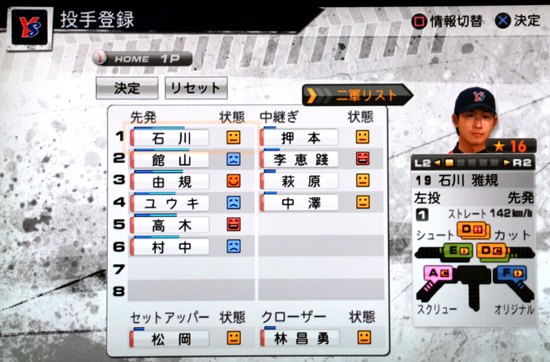 Modify Active Roster screen: This displays the same players as shown in previous image. PYS uses 6 starters which are shown on the left. Relievers on the right, setup man bottom left and closer bottom right. The difference here is that you can go to your minor league screen and call up or send down players. The orange flashing arrow says "Minor League Roster", to get there click down on your D-Pad then all the way to the right and you'll see the screen shown below...
Modify Active Roster screen: This displays the same players as shown in previous image. PYS uses 6 starters which are shown on the left. Relievers on the right, setup man bottom left and closer bottom right. The difference here is that you can go to your minor league screen and call up or send down players. The orange flashing arrow says "Minor League Roster", to get there click down on your D-Pad then all the way to the right and you'll see the screen shown below...MINOR LEAGUE PITCHERS:
 Minor League Screen: Call up players and place them in your active roster as explained above. To move a player click X, then go to previous screen, find the player you want to replace then click X again.
Minor League Screen: Call up players and place them in your active roster as explained above. To move a player click X, then go to previous screen, find the player you want to replace then click X again. HOW TO IDENTIFY PITCHERS AND THEIR RATINGS:
When you need to go to the bullpen 1 or 2 starters may also be there along with all the relievers. Prior to playing a game, try to remember the Japanese word for 'Starter' so you don't accidentally put one into the game when instead you want a middle reliever. This is the 2-character word directly above 142km/h. If any other word is shown here that means their current role is reliever (middle relief, setup and closers all display the same word.) After a game is started any starting pitcher not playing will then display the word "reliever", so it's a good idea to become familiar with who your teams starters are so you won't use up their stamina in relief. Note: 1 km/h = .62 mph. Click here to view the full range of pitcher attributes & ratings along with their translations. |
BATTING LINEUP CARD:
| Batting Lineup pages work the same as pitching. The Kanji characters on the far right (above the letters) tell you their position. For example the player in the top left image is the first baseman but can also play 2nd and 3rd base. Outfielders (whether they play left, center or right) all have the same character. Click here to view the full range of batter attributes along with their translations. |
||
 |
 |
 |
| FIRST BASEMAN | 2ND BASEMAN | 3RD BASEMAN |
 |
 |
 |
| SHORTSTOP | CATCHER | OUTFIELDER |
Positions are also color coded as shown below: Green=Outfielders, Yellow=Infielders, Blue=Catchers, Red=Pitchers |
||
 |
||
SETTINGS AND OPTIONS:
 |
4. When you're finished with lineups you will now see a picture of a PS3 controller with the following options:
If you don't want to use the normal/easy settings mode and want something tougher or tailored to your own preference, just choose the bottom right "Modify Setting" and then refer to the settings page to tweak everything yourself. However, for first time users keep in mind there are a ton of different settings so I recommend choosing the top right "Modify Setting" option to start. This is all the information you'll need to know for now regarding this screen. However, there are other things you'll need to be aware of so at some point please review the settings and settings explained pages for full details. After you make your selection you will then go to the following series of screens as shown below: |
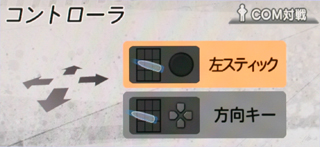 |
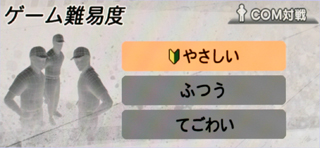 |
| 1. Analog stick or D-Pad | 2. CPU Difficulty: Easy, Normal, Hard |
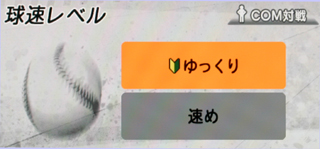 |
 |
| 3. Pitch Speed: Basic (level 3 of 7), Middle (level 5 of 7) | 4. Baserunning: Auto, Manual |
 |
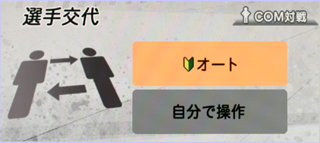 |
| 5. Fielding: Auto, Fielding Auto (manual throw), Manual | 6. Substitutions: Auto, Manual |
Now you will arrive at the "VS" screen where you will see both team’s lineups. In the middle you'll see the numbers 9 and 12. This represents the game is 9 innings long with a maximum of 12 innings and will be a draw if tied. These can be changed in settings if desired. At the top of the screen the four button options are:
- Begin Contest
- Match Settings
- User Settings
- Digest Settings
At this point user settings should already be set, and the default options for Match Settings and Digest Settings usually don't need to be touched. However, at some point it's a good idea to check out the settings page to see every option which can be adjusted.
That's it, click 'Begin Contest' and play ball!