HOW TO DOWNLOAD THE PSP DIGITAL VERSION
If you own a PSP in the US you can still play the digital version of the PSP game which is available at the Japan PSN Network. There are three steps you need to take in order to purchase the digital version:
- Create a Japan PSN network account.
- Purchase Japanese PSN gift cards in Yen currency.
- Purchase & download the game from the Japan PSN Network using your PSN Yen gift cards .
WARNING: In order to control piracy (game sharing) Sony only allows one PSN account to be used at a time on PSP's. This is unlike the PS3 where you can have multiple accounts on one sytem. In order to purchase Japanese PSN digital games you must first create a separate Japan PSN account. You will not be able to download Pro Yakyuu Baseball's PSP version to your US PSN account. You either play games with your US PSN account or your JPN PSN account, you cannot use both! Every time you want to switch accounts you will need to delete one account then create the other (the games will not be deleted, only the license activation.) So basically this requires about 5 minutes to re-enter your e-mail and password in order to switch accounts.
Also keep in mind the PSP allows 5 total accounts, so if you bought your PSP used and it has switched hands several times this could be a problem because you're probably going to need two accounts to play this game. Also, if you have multiple mobile devices and you're constantly switching accounts Sony has been known to ban PSN accounts because to them it looks like game sharing. However, if you only switch between accounts on one PSP I have not heard of anyone being banned.
The bottom line is that the PSP is not region encoded for games, but Pro Yakyuu is not made for sale outside of Japan. Therefore you must "trick" Sony into thinking you are from Japan if you want to download this game. It is up to you to weigh the benefits of buying the UMB or digital version. If you need to switch accounts follow the official instructions from Sony below...
http://manuals.playstation.net/document/en/psp/current/psn/account/associate.html
1. CREATE A JAPAN PSN NETWORK ACCOUNT:
The website below will walk you through it, just follow their guide...
http://www.gamesradar.com/f/10-great-japan-only-psn-games-and-how-to-download-them/a-20090915102634674027
2. PURCHASE JAPAN PSN YEN CARDS:
PSN gift cards purchased in the US or anywhere other than Japan are not going to work in the Japan PSN store. Fortunately, Yen cards are easily available. I purchased mine on ebay, just look for sellers with good feedback who list same day service. Click 'buy it now' then wait a bit and they'll e-mail you the codes. Got mine 30 minutes after purchase, but keep in mind sellers might be located in Japan and there is an 11 hour difference from New York to Tokyo. So if you want same day service the best time to contact them would be in the afternoon or evening if you're in the US.

3. PURCHASE AND DOWNLOAD JAPANESE GAMES FROM JPN PSN NETWORK:
 |
| Select PSP games on left side of screen |
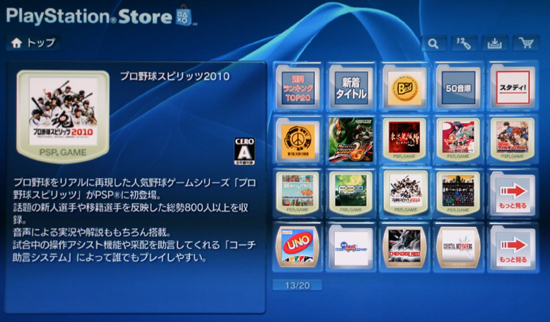 |
| Locate the Pro Yakyuu 2010 game icon as shown in the upper right corner. |
 |
| It's giving you the option to download a video or the game. Click to select game. |
 |
| Click the orange button on the left which states "Buy Now." |
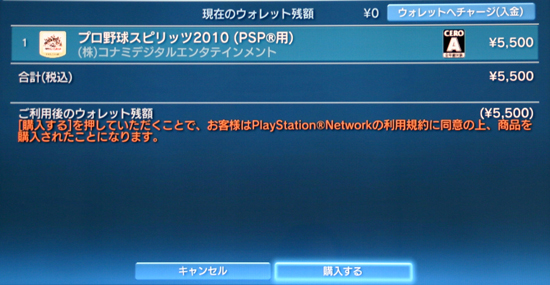 |
| This is the purchase confirmation screen. The first line tells you the game costs 5500 yen. The second line is for subtotal with tax and the third line states total price. Click the bottom right which states "Confirm Purchase." The button next to it is cancel. |
 |
| You do not have enough funds in your wallet to purchase the game. Click the top button "YES" to add funds to your wallet. |
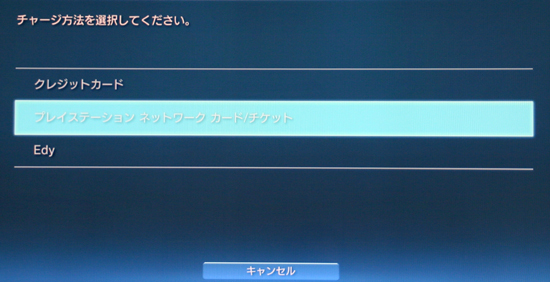 |
| This screen is asking how you want to add funds to your wallet. Click the middle button to select PSN card. |
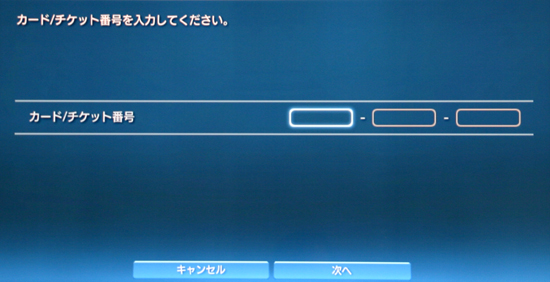 |
| Now enter the 12 digit code from your PSN Yen card inside the 3 blank boxes then click the bottom right button to "Continue." Note you can use more than one card to add additional funds later (see instructions below.) |
 |
| The card just entered has a value of 3000 Yen as shown at the top right. Click the top button "YES" to add the funds to your wallet. |
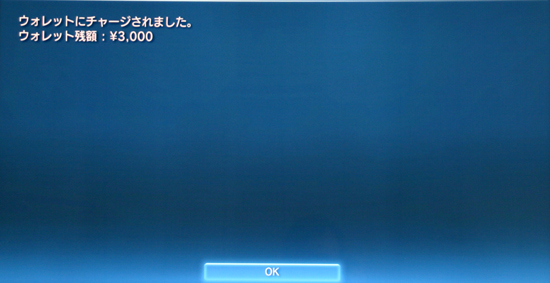 |
| This is a confirmation screen stating the funds have been added to my wallet (3000 yen.) |
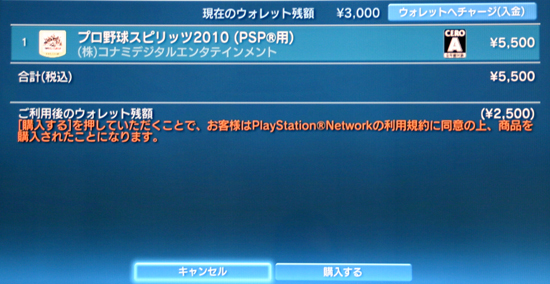 |
| At the top you'll now see the 3000 yen added to my wallet. In the middle of the screen (orange text) it states I need 2500 more Yen to complete purchase. If you have enough funds click the bottom right botton to "Confirm Purchase." You also have to click the bottom right button If you need to add more funds then repeat steps. |
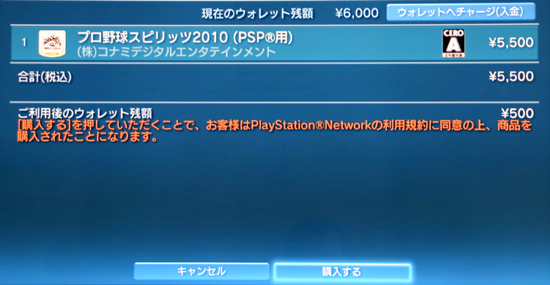 |
| After adding a second card you'll now see 6000 yen in my wallet and it shows I still have 500 yen left on my card. Click the bottom right button to "Confirm Purchase." |
 |
| This screen confirms your purchase, click the orange button to "Download." |
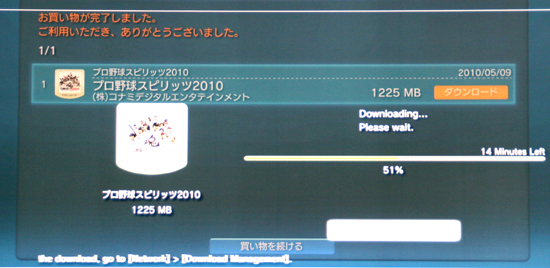 |
| The game should now start downloading. After this is done it will automatically install. |
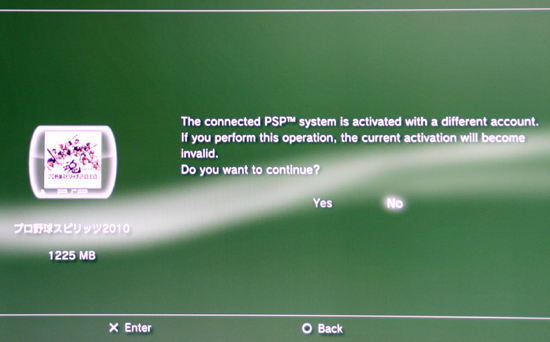 |
Now put your PSP in USB mode and connect to PS3. Go to 'Game' then options and copy the game to the PSP. As explained in part 1 (creating a Japanese PSN account) you are only allowed to use one account at a time on the PSP and you cannot download Japanese region games to a US/PSN account. Thus, if you are shown the screen above you must first delete the US/PSN account from your PSP then create the same Japanese account you use on the PS3. Once both PSP and PS3 accounts match you can download the game to PSP. |

