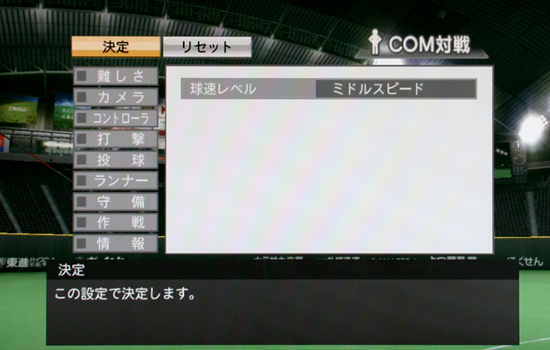TRAINING MODE: BATTING
 |
In the "Bat Timing" icon on the top right "X" represents pull swing and "O" is push (or opposite field) swing. The vertical green bars represent where the bat can make contact through the swing. These will be longer if using contact swing and shorter if using power swing. The white horizontal bar represents the ball and it's location at the time of your last swing. The bright red vertical center represents field of play, so if you make contact in a darker area the ball will probably be hit fouled or with weak power. During the pitch the white bar starts at the top, drops down the center and will stop in one of the black horizontal bars when you swing. In the image shown above you can tell the batter swung early because the white horizontal bar is adjascent to the top of the green vertical bar so he pulled it to left field. For a more detailed explanation of the mechanics of batting in general (and how it relates to this function) please see the Basic Gameplay page. The box on the bottom right tells you how well you're hitting the ball... Top: If you get a pink box after your swing it's a hit, if you get a white box it's an out. The words inside the box is the result (ie. "Double to left", "pop to 2nd", "ground to 3rd" etc.) If there is no colored box and you only see text then it's a foul ball. Box 1: This is the distance the ball is hit. 1 meter = 3.28 feet so 131m would be a 430 foot blast. Box 2: Timing. This function tells you when your timing is near the middle of the vertical center (red) timing bar which is the point where the ball crosses the plate. For example if you hit the ball right back up the middle you'll see the word "JUST" in the box, which stands for 'Just Timing.' Box 3: "Sweet Spot" or "True Sweet Spot." True Sweet Spot will appear if using power swing and you hit the ball on the batting cursors sweet spot. It is unknown what exactly triggers the difference, but If you figure it out please let us know so we can update this. And don't forget bunt practice, it's very fun and challenging! With bunts the box will appear yellow for successfull bunts, white if fail or text if fouled. And remember with power swing enabled you will push bunt (bunt will travel farther/higher.)
|
|
Top 3 buttons Left to Right: Begin Practice, User Settings (see image and translation at bottom of page), Quit. Before you begin, I recommend going into Settings (shown at bottom of page) to make sure your 'Meet Cursor' is set to normal instead of assist for best results. - Select Batter |
|
This is the Pitch Selector Menu: If you set your batting practice pitcher to a real life pitcher, then you can only choose to hit off pitches he can throw in real life. If you set this to a generic pitcher you can choose to give him any pitches available in this game (except the Euphus pitch, which can still only be thrown by Nippon Ham pitcher #16 Tadano.) Please note the translation shown below is done using a right-handed pitcher. For lefties you will have to flip the directions. You can choose up to two pitches for each direction. Press X during selection to cycle through the available pitches in each direction. The top selections will be thrown by an average rated generic pitcher (rated D stuff and S control.) The bottom selections will be thrown by a very poor generic pitcher (G stuff, S control.) If you want to practice against high caliber pitches you can either pick a real life pitcher (such as Darvish Yu from the Fighters) or set rate of perfect pitches to 100% in options. Note: Each pitch shown below is described and it's speed listed on the pitch descriptions page. Left: None, Shoot, Hard Shoot, Sinking Fastball Up: Fastball, 2 Seam, Change of Pace Right: None, Slider, Hard Slider, Cutter, Slow Slider Diagonal Left: None, Sinker, Hard Sinker, Slow Sinker, Super Hard Sinker, Circle Change, Slow Circle Change Down: None, Fork, Palm, Knuckle, Vertical Slider, Changeup, Split Finger Fast, Vertical Cutter, Slide Palm, Slow Changeup, Shake Diagonal Right: None, Curve, Slow Curve, Drop Curve, Slurve, Super Slow Curve, Knuckle Curve |
|
User Settings for Batting Practice: A. Difficulty A. Difficulty B. Camera C. Control 1. Type - Analog, Digital (for moving the batting cursor and pitching cursor) D. Batting (if you don't understand the settings below please see the settings explained page. 1. Meet Cursor - Normal, Assist, Zone |